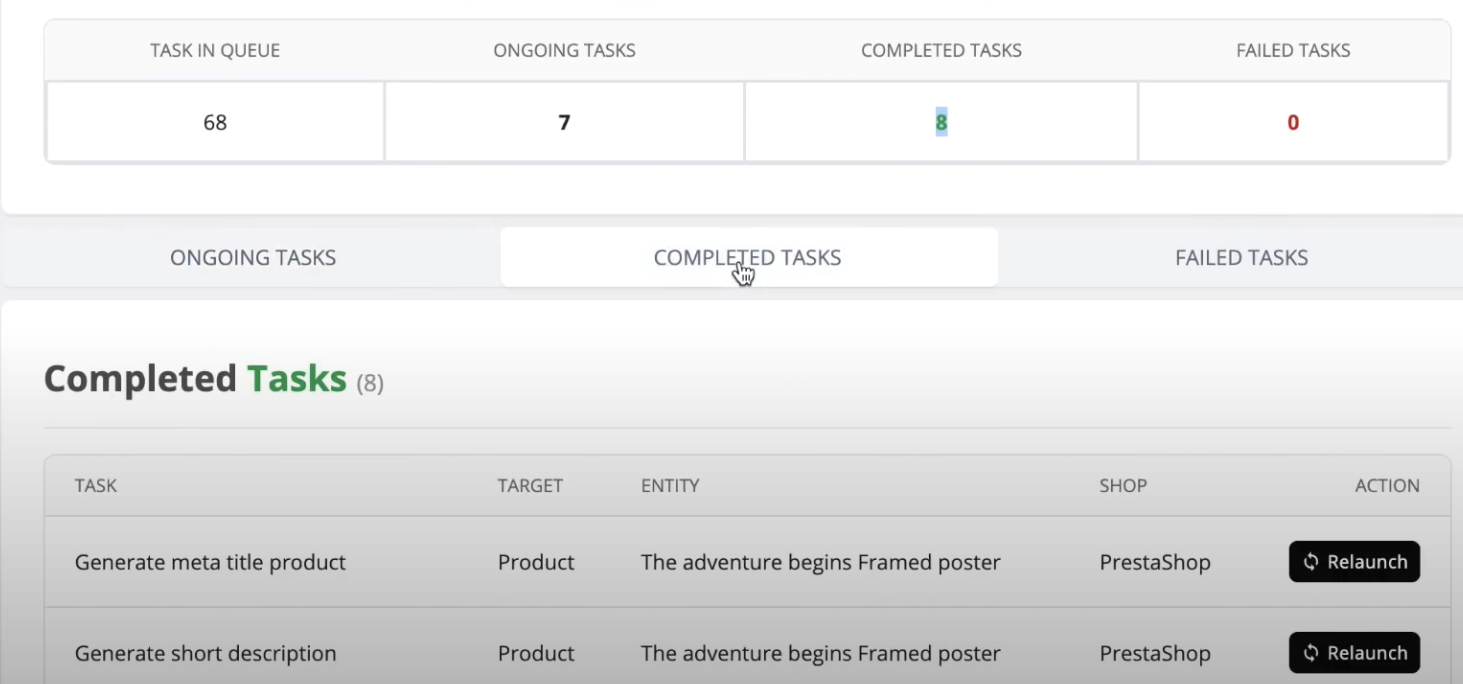How to bulk generate content
Generate content in bulk
You can generate content in bulk by creating a prompt and using "Bulk Task Management" to generate content for multiple products and categories
YouTube: Watch "How to bulk generate content"
Step 1: Go to "Bulk Task Management" tabs of WizardAI
From WizardAI's dashboard, click on the "Bulk Task Management" tab.
Step 2: Initiate a new mass generation task
Click on "Launch Bulk Generation" and select configuration you want to use for the mass generation task.
- 1 ) Select your shop ( if your Prestashop is multi-shop )
- 2 ) Select generation type, products or categories
- 3 ) Choose if you want generate only active products / categories or all ( active and inactive )
- 4 ) (Optional) Select filter to generate only empty field or field with plein text ( text brut without HTML )
- 5 ) Click on "Start generation"
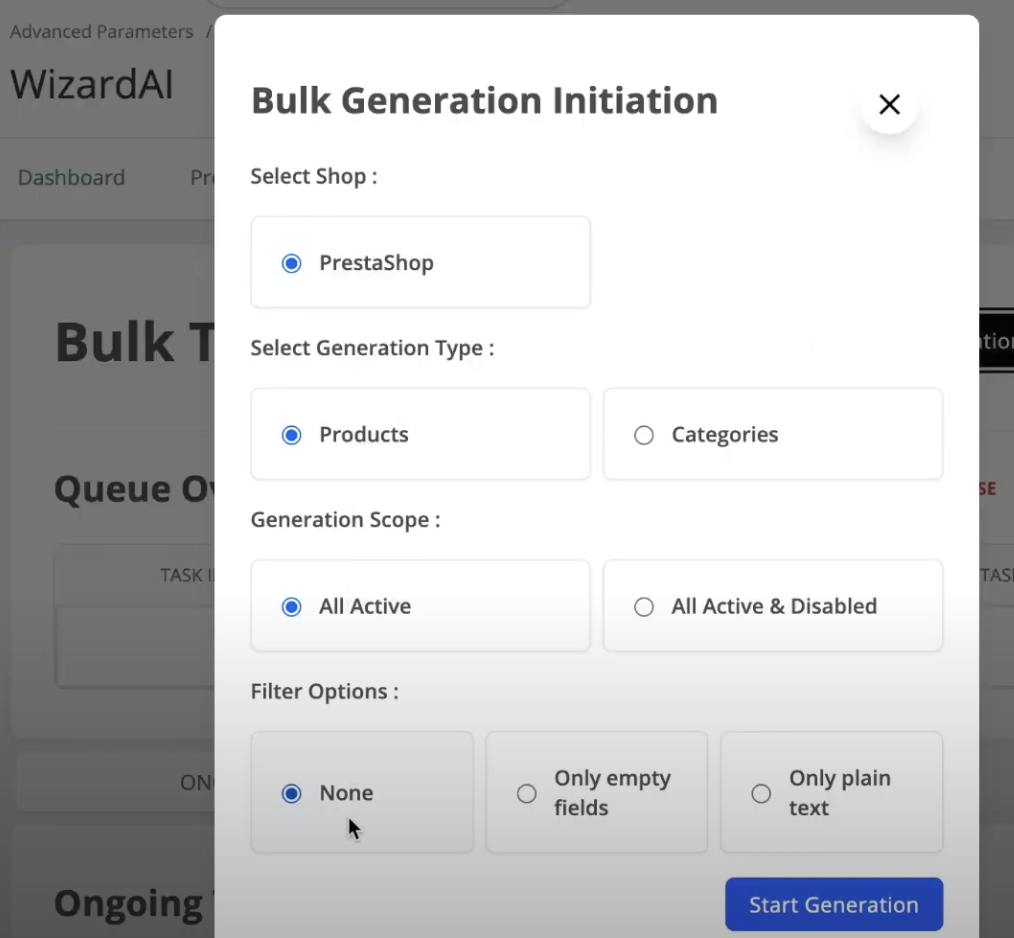
Note: Generation depend of your prompts settigns, if you have a prompt with "Add to Bulk Task Management" enabled, you can use it to generate content with Bulk Task Management System.
Step 3: Start the mass generation task
Click on "Start", green button and wait to change status of your tasks list into "Start" Mode.
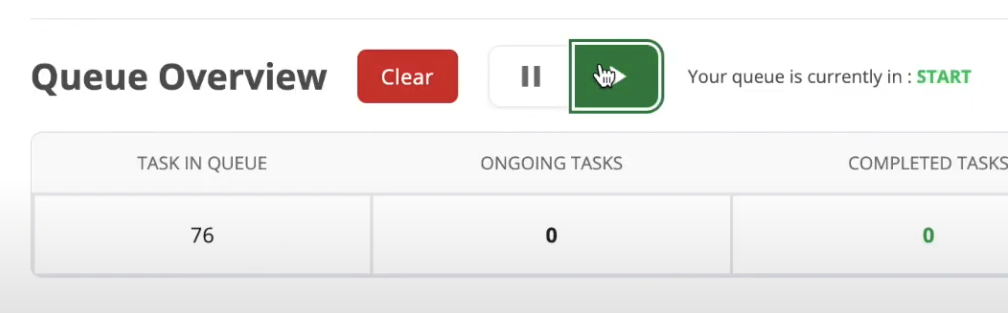
Note: After you have clicked on "Start generation", tasks will not be processed immediately. They will be processed in the background after you click on "Start".
Step 4: Wait for the mass generation task to complete
Once you initiate a mass generation task, you can track its progress in the "Bulk Task Management" tab. Additionally, the task's status can be monitored in the Table.
- Task in queue: The task is pending processing. If your task's status is "pause", it will not proceed until you click "Start" to resume processing.
- Task in ongoing: The AI models have begun processing the task. It is being processed in the background and will soon be marked as completed.
- Task in completed: The task has been successfully completed, and the content has been generated.
-
Task in failed: The task encountered an error and could not be completed.