Installation
Install WizardAI
To enhance your PrestaShop store with the power of AI content generation, follow these steps to install the WizardAI module:
YouTube: Watch "How to install WizardAI"
Step 1: Download the Module
First, you need to download the WizardAI module. Visit the module's page on PrestaShop Addons at https://addons.prestashop.com/fr/onglet-produit/90521-wizardai-generateur-de-contenu-par-ia-chatgpt.html and download the module to your computer.
Step 2: Upload and Install the Module
- Log in to your PrestaShop admin panel.
- Navigate to the "Modules" menu, then choose "Module Manager."
- Click on the "Upload a Module" button at the top right corner.
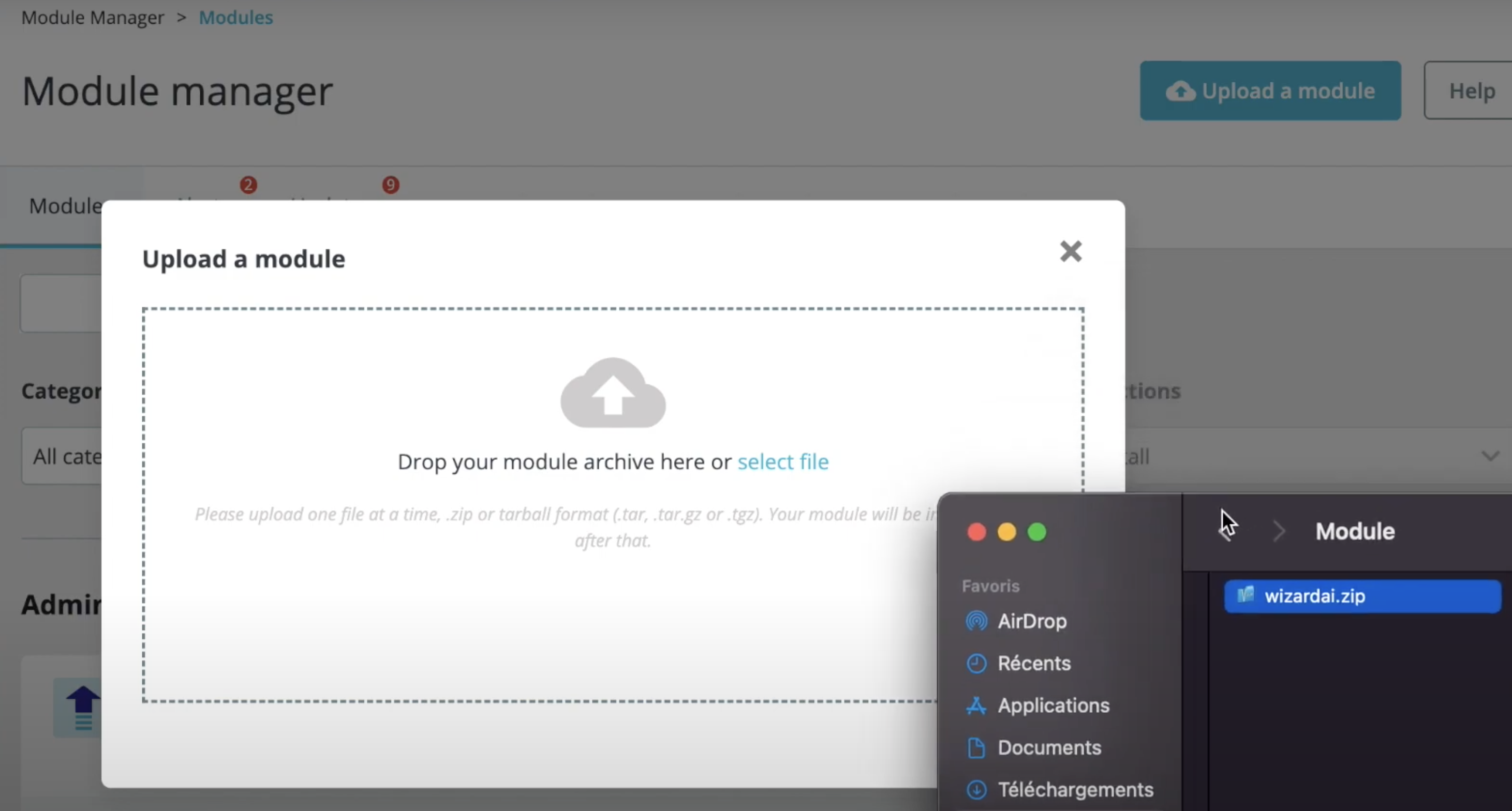
- Drag and drop the downloaded module file or click to select the file from your computer.
- Wait for the module to upload and install automatically.
Step 3: Configure the Module
After installation, you'll need to perform a few configuration steps to get WizardAI up and running on your store:
Link Your PrestaShop Addons Account to the Module
- Go to the WizardAI module configuration page.
- Click on the "Link Account" button.
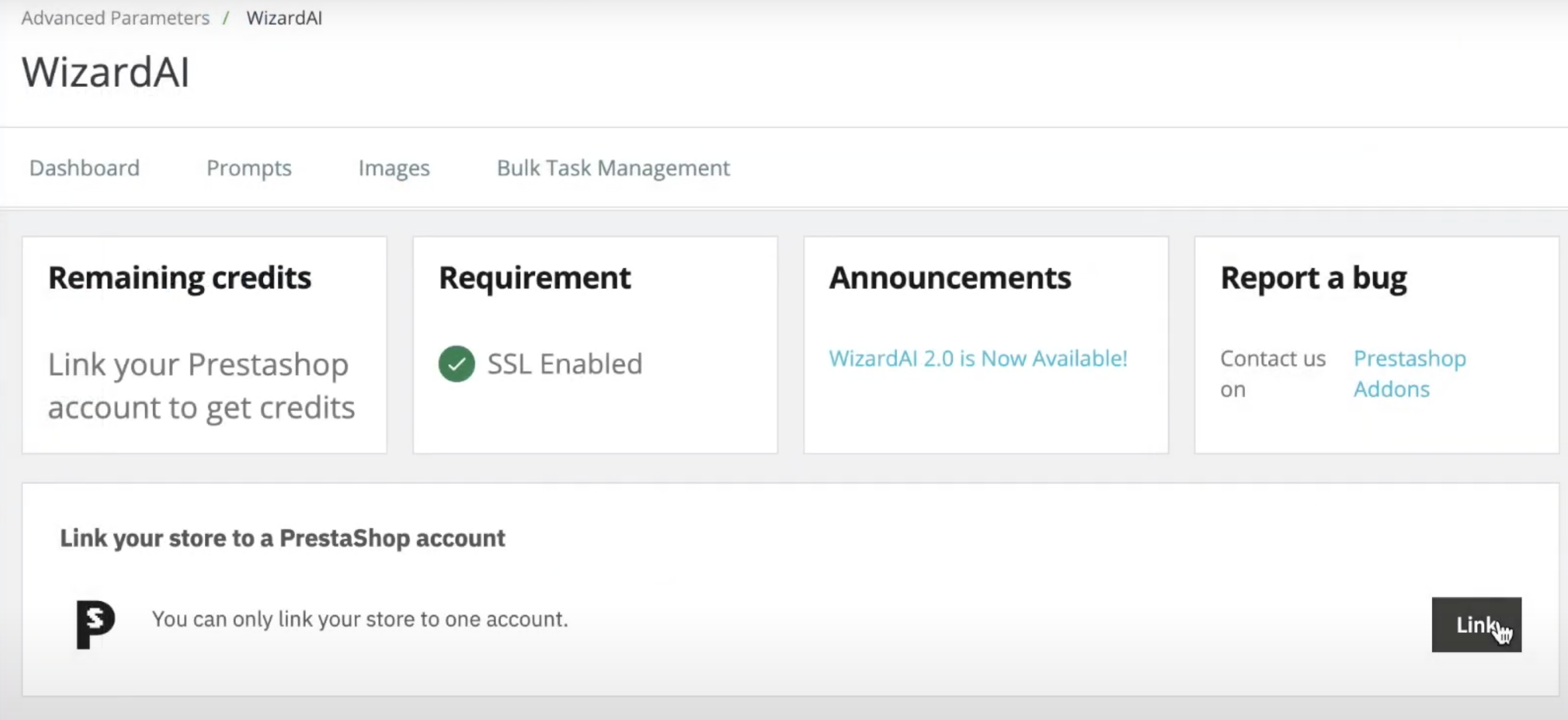
- Follow the prompts to log in to your PrestaShop Addons account and authorize the module. This step ensures your module can receive updates and support.
Authorize Data Sharing
- In the module configuration, look for the option to "Authorize Data Sharing."
- Toggle the switch to allow your PrestaShop data to be shared with the WizardAI module. This is crucial for the AI to generate content relevant to your store.

Choose a Subscription Plan
- Within the module's configuration page, navigate to the "Subscription Plan" section.
- Review the available plans and select the one that best fits your needs.
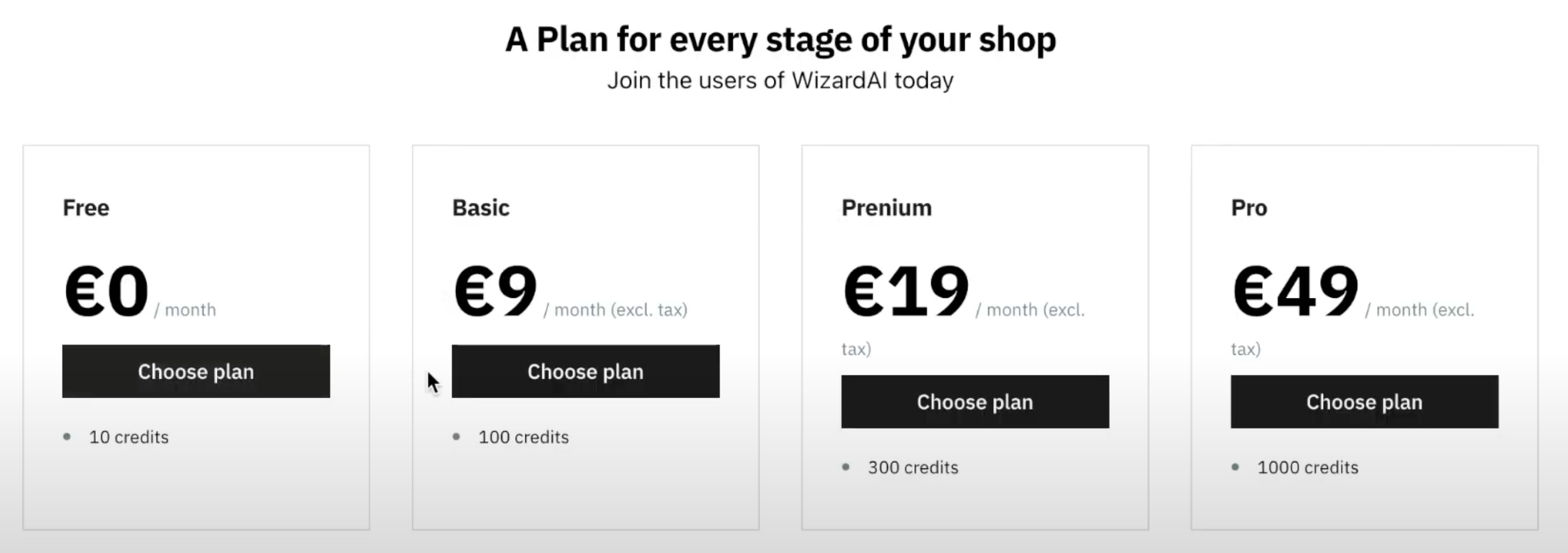
- Follow the on-screen instructions to complete the subscription process.
- Once subscribed, reload the module configuration page to ensure your plan is activated and you get your credits
⚠️ Warning: If the available subscription plans do not fully meet your needs, please do not hesitate to contact us at contact@gekkode.com. We are committed to providing solutions that cater to the unique requirements of your store and can offer personalized assistance to ensure the best fit for your business.
Final Steps
After completing these steps, your WizardAI module will be ready to use. You can start generating AI-powered content to engage your customers and enhance your store's offerings.
Should you encounter any issues or need further assistance, refer to the support section or contact us directly through the options provided within the module.
Remember to periodically check for updates to ensure you have the latest features and improvements for the WizardAI module.
Go to the next section where you will learn how to configure WizardAI.