How to Generate Image
Generate Image
WizardAI can generate images for your products, categories, CMS pages and more. Here's how you can do it.
YouTube: Watch "How to generate image"
Step 1: Go to the images tabs of WizardAI
From WizardAI's dashboard, click on the "Images" tab.
Step 2: Setting up the image generation
You have the option to customize several settings for image generation:
- Aspect: Select the desired aspect ratio for the image.
- Steps: Determine the number of steps for the image generation process. Increasing the number of steps can enhance the image's quality but also extends the generation time.
-
Guidance: Specify the level of guidance for the image generation. A higher value means the AI will adhere more closely to the provided instructions, though this could potentially compromise the overall quality of the final image.
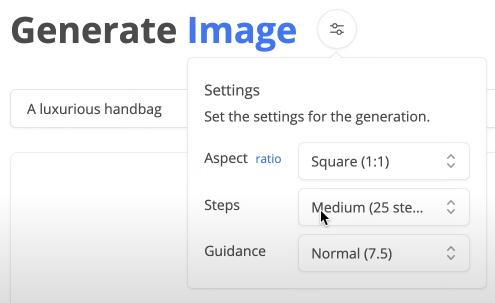
Step 3: Write your prompt and generate the image
Once you have configured the settings, you can write your prompt and generate the image by enter key
Note : The prompt should be written in English to get the best results.
Step 4: Enter and wait for the image to be generated
Once you have entered your prompt, the AI will begin generating the image. The time it takes to generate the image will depend on the complexity of the prompt and the settings you have configured.