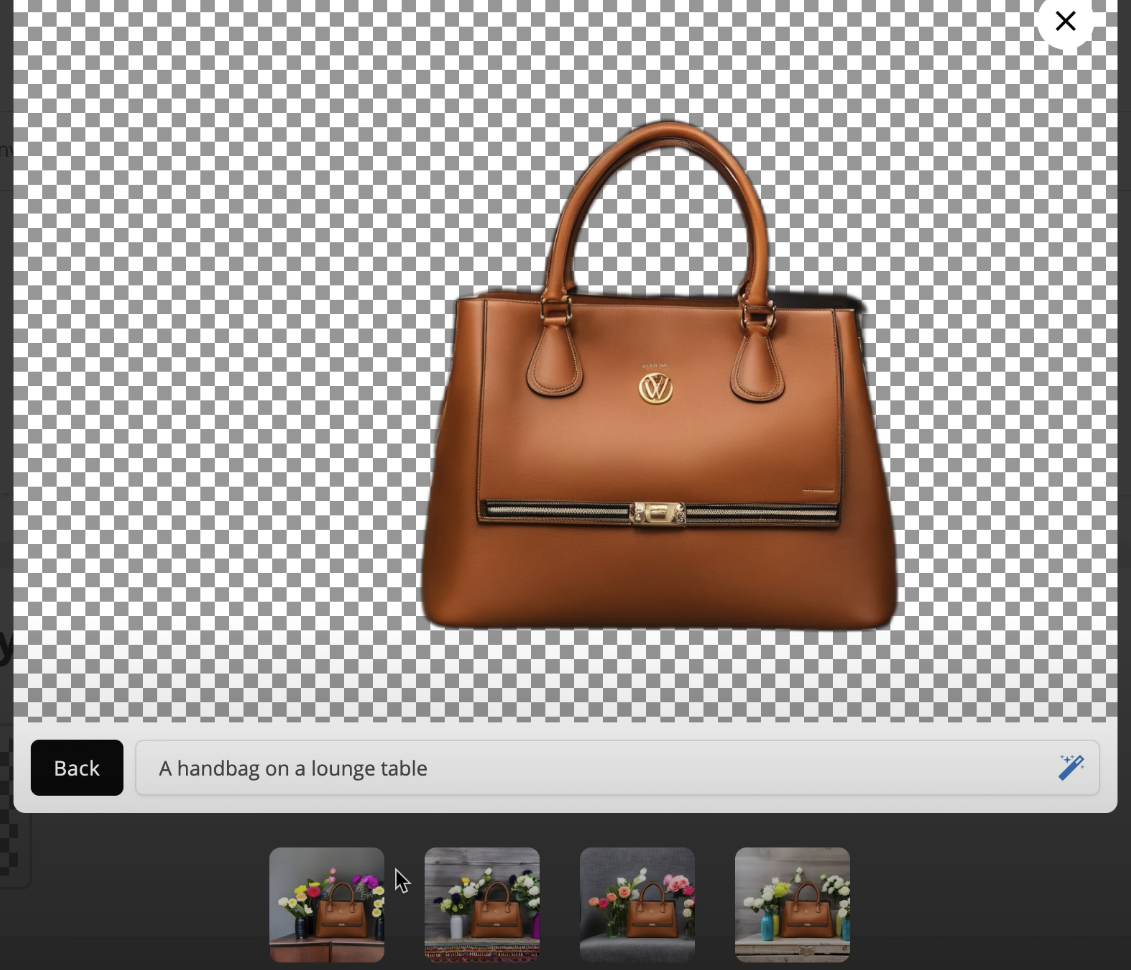How to replace background
Replace Background
This feature is accessible from the "Images" tab of WizardAI inside "Remove Background", after you finish to remove background, you can have the option to replace the background of the image.
YouTube: Watch "How to replace background"
Step 1: Go to the "images" tabs of WizardAI
From WizardAI's dashboard, click on the "Images" tab, click on "Remove Background" and select an image processed.
Step 2: Write your prompt
AI need a prompt to generate the new background, you can write a prompt like "A painting in a modern living room" for Painting product for exemple, you should always name the product, if your product is a chair, you can write "A chair in a modern living room" or "A chair in a garden".
Note : The prompt should be written in English to get the best results.
Step 3: Send your prompt
Once you have entered your prompt, the AI will begin generating the new background. The time it takes to generate the new background will depend on the complexity of the prompt and the settings you have configured.
Step 4: Choose the background and download the image
Once the AI has finished generating the new background, you can choose the background you like and download the image.